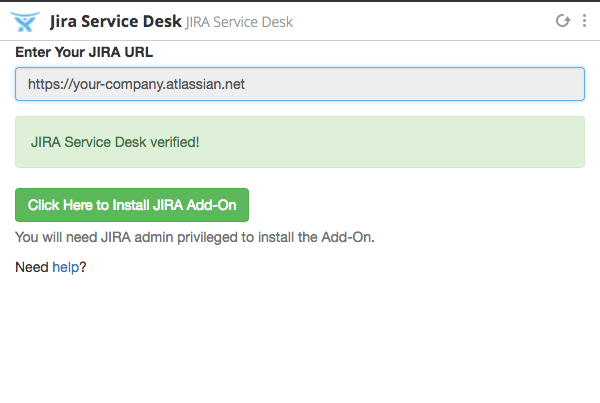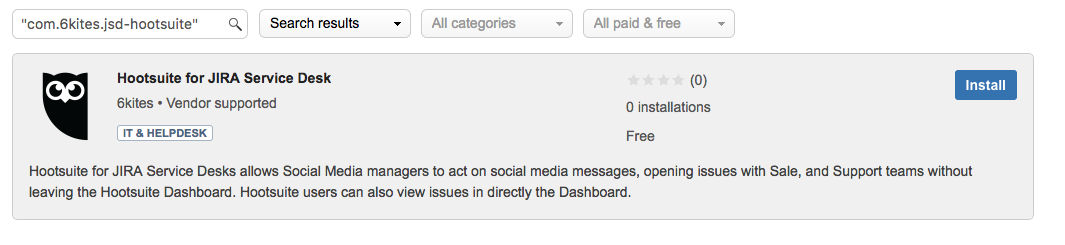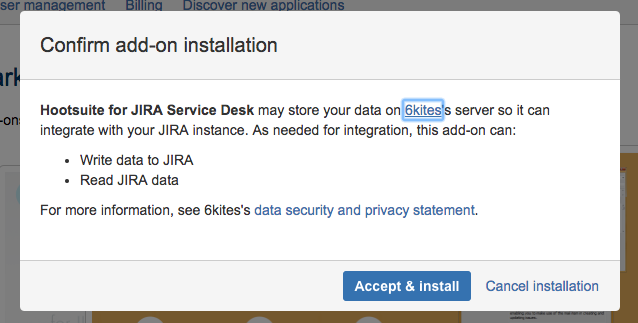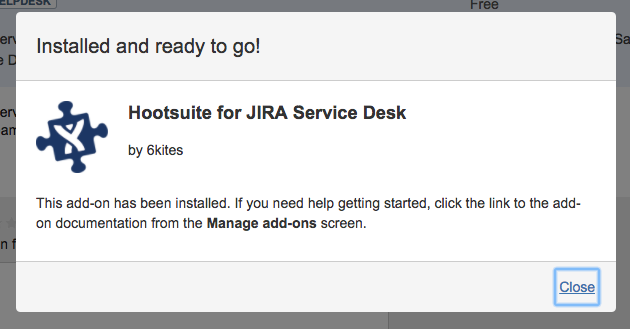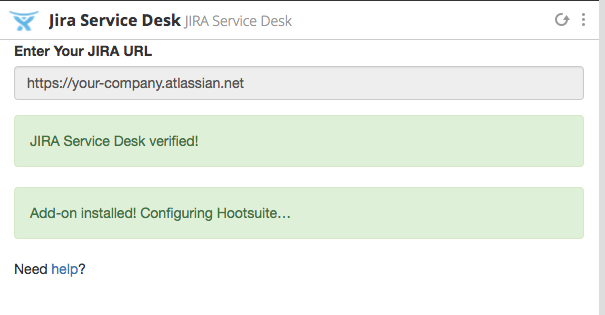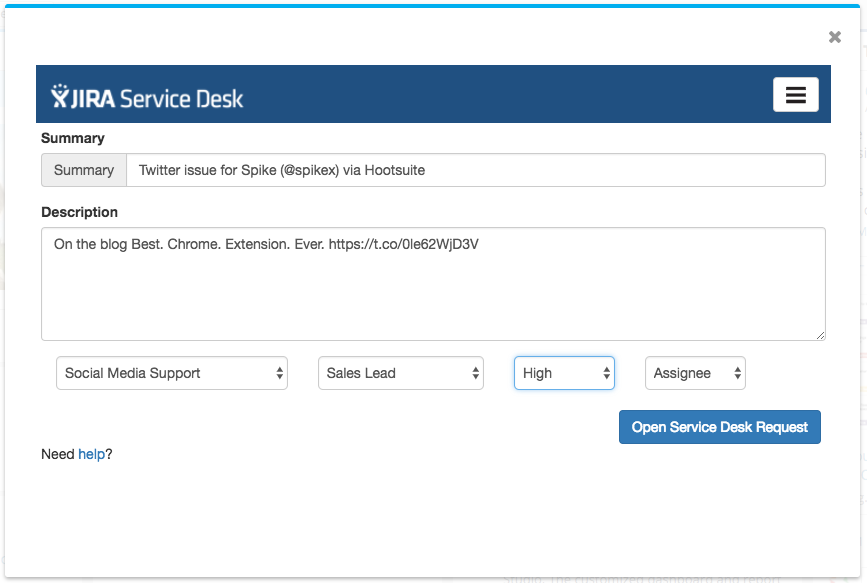Installing JIRA Service Desk Intergration Add-on
-
Once you have installed the Hootsuite App, you will need to connect it to your JIRA Service by installing an Add-on.
Note: Hootsuite for JIRA
Service Desk uses the Atlassian Connect framework, which is not supported by the JIRA Server nor JIRA Data Center products
- To start the auth-flow, Open either the Stream or Choose *Send to JSD* from the message pulldown.
-
Paste in the URL of your JIRA. Typically this will be https://your-company.atlassian.net. Press "Connect".
- The App will verify your JIRA install, if successful press the Install JIRA Add-On. The Hootsuite App will start waiting for add-on to be installed.
-
A new window will open in your JIRA on the "Find new add-ons" page with Hootsuite for JIRA Service Desk select. Press Install.
If the window doesn't open you many not have permission to install JIRA add-ons. Contact your JIRA admin and ask them to install Hootsuite for JIRA Service Desk.
-
You will be asked to confirm the add-on installation, press Accept & Install.
-
JIRA will automatically complete the installation process.
-
Hootsuite will detect that the installation has been completed and configure it for use.
-
You will now be able to open and view issues!
 for
for

 for
for